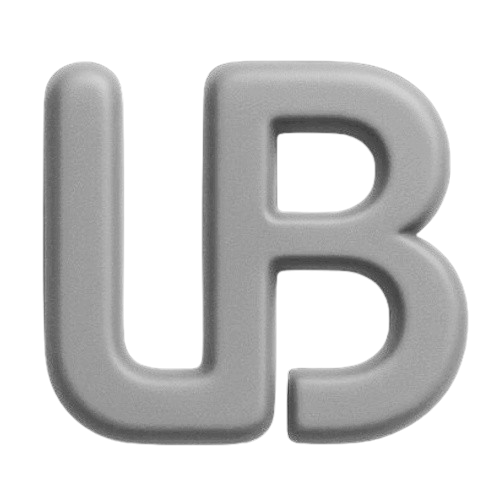Email communication has become an essential part of our daily lives—whether for professional purposes or staying in touch with loved ones. Managing this flood of emails efficiently can be a game-changer. It saves time, enhances productivity, and ensures that our communication is both effective and secure.
Over the years, I’ve found that mastering the art of email management in both Outlook and Gmail can make a significant difference. Here’s a guide based on my experience.
Managing Emails in Outlook
Outlook has been my go-to for years, and it's packed with features that can transform how you handle emails. One feature I find particularly useful is email threading — also known as conversations, this groups related emails by the same subject line, keeping your inbox organized and making it easier to follow discussions.
How to Recall an Email in Outlook
Sometimes we hit "send" too quickly. Luckily, Outlook allows you to recall an email:
- Open your Sent Items folder.
- Double-click the email to open it.
- Go to the Message tab → click Actions → select Recall This Message.
- Choose whether to delete unread copies or replace them with a new message.
- Click OK.
This feature has saved me on numerous occasions—especially when I notice a mistake just after sending.
How to Schedule an Email in Outlook
Planning ahead—Outlook lets you schedule emails to be sent at a specific time:
- Compose your email.
- Go to the Options tab → click Delay Delivery.
- Under Delivery options, check Do not deliver before, then set your desired date and time.
- Click Close, then Send. Your email stays in the Outbox until the scheduled time.
Great for working late but ensuring your message arrives first thing in the morning.
Delaying Email Delivery for Outlook
You can also create a rule to delay delivery for all outgoing messages (up to two hours):
- Go to File → Manage Rules & Alerts.
- Click New Rule → select Apply rule on messages I send.
- Choose defer delivery by a number of minutes, set the delay duration.
- Click OK, then Finish.
How to Encrypt Email in Outlook
To maintain confidentiality, Outlook lets you encrypt your emails:
- Compose your email.
- Go to the Options tab → click Encrypt.
- Choose the appropriate encryption option (e.g., Encrypt-Only or Do Not Forward).
- Send your email.
Ideal for protecting sensitive or confidential information.
Gmail: Simplifying Communication
Gmail is another powerful platform—and scheduling is one of its standout features.
How to Schedule an Email in Gmail
To schedule an email:
- Compose your email.
- Click the dropdown arrow next to Send → select Schedule Send.
- Choose a preset time or pick a custom date & time.
- Click Schedule send.
This is especially handy when coordinating across time zones or planning ahead.
How to Create an Email Group in Gmail
Save time by sending to a group:
- Go to Google Contacts.
- Select desired contacts.
- Click the label icon → Create label.
- Name your group → Save.
- When composing, type the group name in the To field.
General Email Management Tips
How to Save Email as PDF
In Outlook:
- Open the email → File → Save As.
- Choose location → select PDF → Save.
In Gmail:
- Open the email → click three-dot menu → select Print.
- Set destination to Save as PDF → Save → choose location.
My Final Thoughts
Mastering email management empowers you to control your inbox—not the other way around. With tools like recall, scheduling, encryption, and PDF saving, you can enhance productivity, maintain professionalism, and enjoy peace of mind.
Take control of your emails, implement these strategies, and watch your efficiency—and effectiveness—soar. Happy emailing!